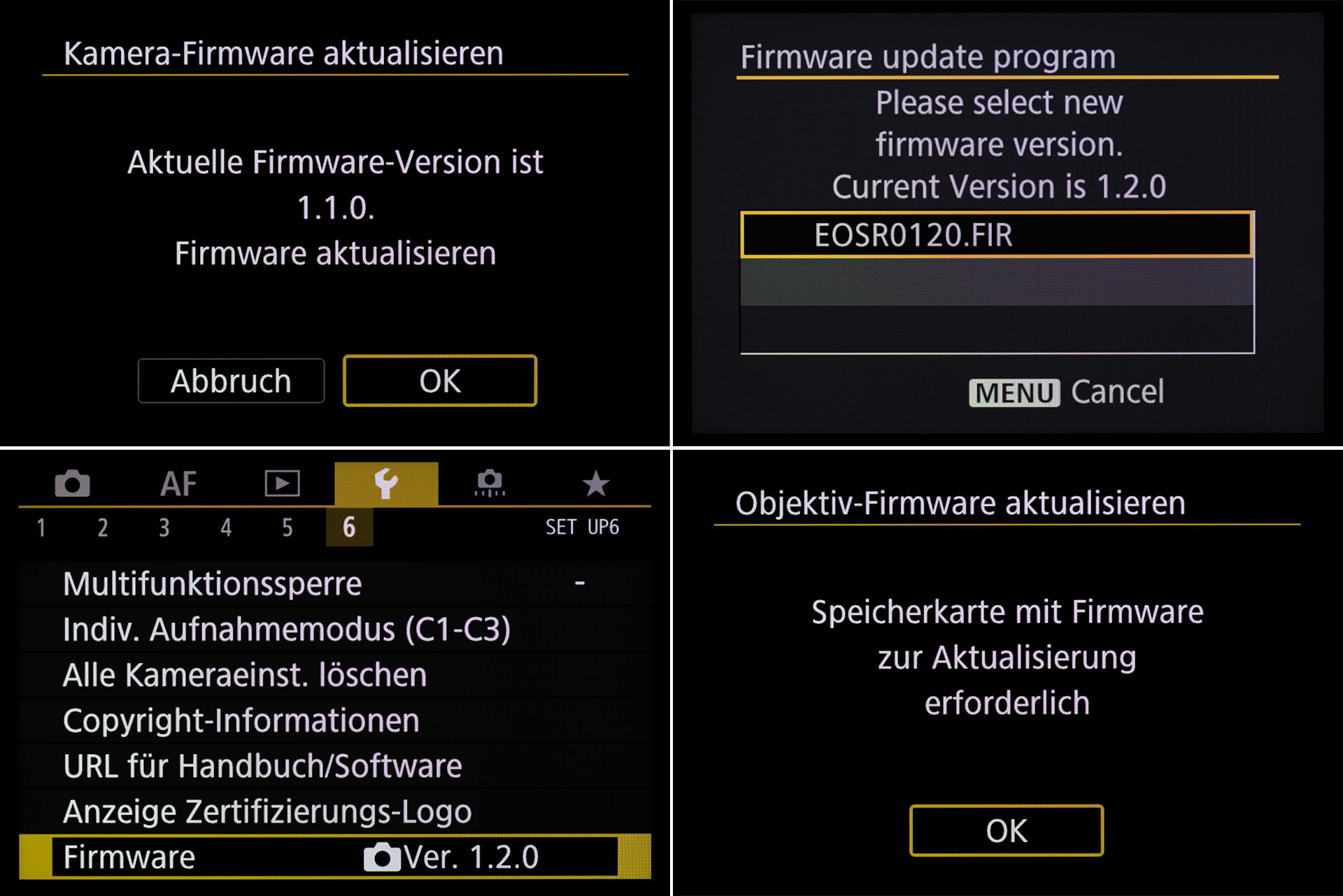The firmware is the internal operating system of a Canon camera. When the firmware is updated, any malfunctions are eliminated and new functions are added. This tip explains what to look out for when updating the firmware.
Preparation
Firstly, check whether a firmware update is required. You can see the firmware version under Firmware in the camera menu. The latest firmware version is displayed for each camera model at www.canon.de/support. If newer firmware is available, download it as a ZIP archive file and unzip it on your PC or Mac.
The following is required to update the firmware of an EOS camera or lens:
- EOS camera with lens attached (if the firmware of the lens is to be updated)
- Fully charged battery (important, especially if the camera battery is a little older. If the battery charge is not sufficient, the camera will indicate this and will not allow an update).
- Memory card with at least 64 MB
- Download the firmware update file from the homepage and transfer it to the memory card. The update files for EOS cameras have the extension *FIR, those for lenses *lfu
Important: The firmware file must be at the top directory level (no subfolder)
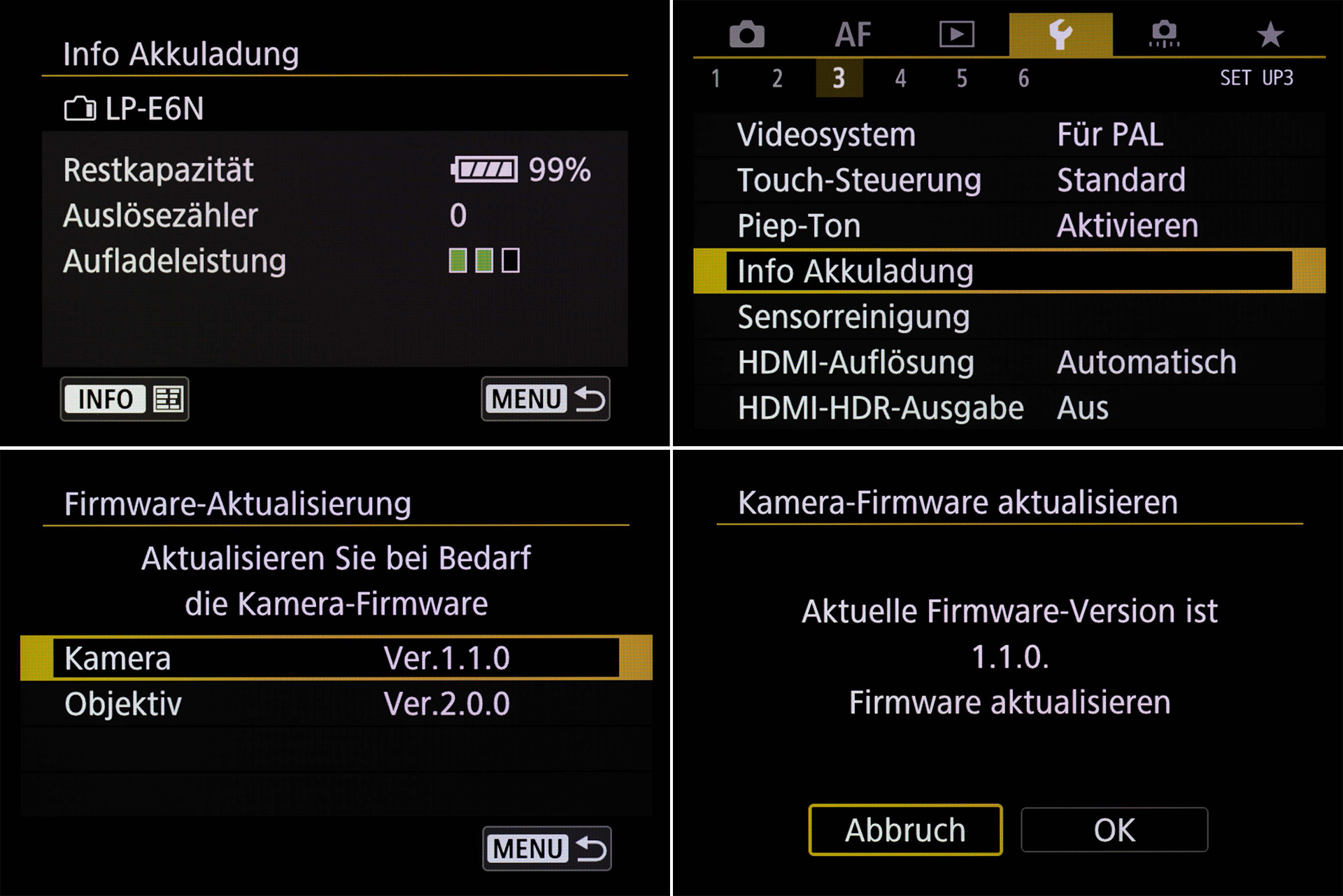
Steps
1. Switch on the camera
2. Set the mode dial of the camera to the P or Tv, Av, M position. The Firmware update menu item is not displayed in the fully automatic modes.
3 Check the battery charge under the "Battery charge info" menu item.
4. Select and confirm the Firmware update item in the camera menu
5. Wait (!) The firmware update can take up to 10 minutes. It is important not to interrupt the firmware update, e.g. by removing the battery. Normally, nothing can happen, as the firmware update is installed in a secure mode in which the camera no longer responds to button inputs. If the firmware update is interrupted for any reason, it can usually be continued. In rare cases, however, the camera may no longer be able to be put back into operation.
6 Once the firmware update is complete, the current version is displayed.
Note: Firmware updates for Canon lenses that offer this option are carried out in the same way in principle.