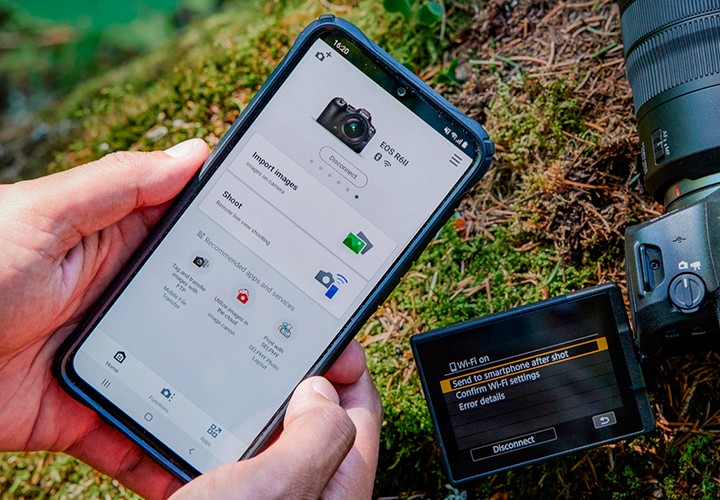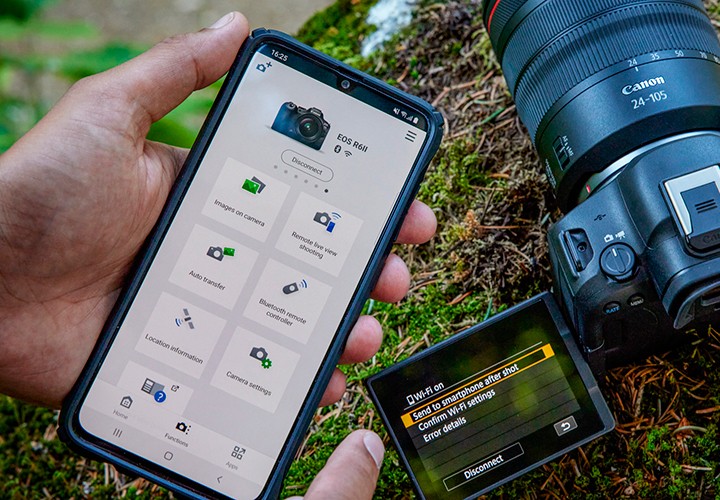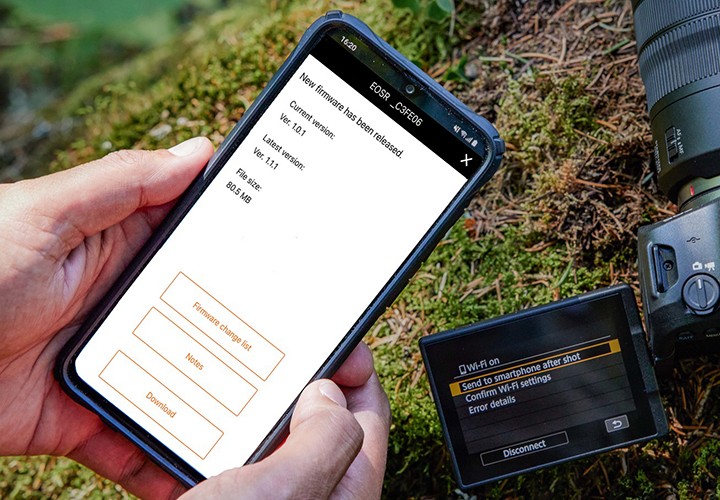With the Canon Camera Connect app, you can connect your EOS camera to your smartphone. This allows you to control your camera wirelessly when taking photos and videos and easily transfer images to your smartphone.
If the app is installed on the smartphone, the connection with your EOS camera is easy. As a prerequisite,the Bluetooth function must be activated in both the camera and the smartphone. The app and the camera set up the Wi-Fi connection and pairing in dialogue with each other. Simply follow the instructions on the displays. If one of the two devices is now switched off, the current connection will be disconnected, but pairing will then work almost automatically.
The app opens with the start screen, which presents the most important functions. The connected camera is shown and two large fields lead to image import from the camera and remote-controlled recording (Remote Live View recording).
If you tap on the button for remote recording, a new window opens with the Live View image, various camera information and setting options. The touch trigger is located at the bottom of the window. Below this, depending on the selected exposure programme, the respective camera parameters can be set, for example to Av (Aperture Value), i.e. aperture priority with aperture preselection.
Of course, you can also set the exposure compensation and ISO sensitivity. The app also offers further setting options for white balance, the choice of autofocus metering method, continuous shooting speed and manual focus.
The camera's most important functions can be controlled remotely. The position of the AF point also works as usual: with a tap of the finger on the area of the subject in Live View that should be in focus.
This makes the smartphone a complement to the camera for macro shots, for example, when working from a tripod and there is a risk of camera shake if the camera is touched. The camera can also be controlled and triggered from a distance if, for example, birds or other shy animals are to be photographed. Live View is a great way to check whether the animal is attractively positioned in the picture.
Manual focussing via the app can be used for a focus stack, for example, if your camera does not have the internal automatic focus bracketing function. Simply focus on the nearest or furthest point, release the shutter, use the arrow buttons to focus further and release the shutter again.
In addition to the "remote shutter release de luxe" via the WLAN connection, the app offers a simple shutter release via Bluetooth, without any Live View or setting options.